How to Exclude Featured Images from WordPress Posts
Have you ever wanted to publish a WordPress post without displaying its featured image? Perhaps you have a specific layout in mind or prefer a cleaner appearance for certain articles. Whatever the reason, hiding featured images can be a handy technique. In this guide, we'll walk you through the process of excluding featured images from WordPress posts effortlessly.
WordPress offers numerous customization options, allowing you to tailor your website to your exact preferences. While featured images enhance the visual appeal of your posts, there are instances where you might want to hide them. Fortunately, achieving this is simpler than you might think.
Why Hide Featured Images?
Before delving into the how-to aspect, let's briefly discuss why you might want to hide featured images in WordPress posts. While these images can significantly enhance the visual appeal of your content, there are several scenarios where you might prefer not to display them:
Aesthetic Reasons: Some themes or post layouts might look better without featured images.
Consistency: You may want to maintain a consistent visual style across your website, and certain posts might not align with this style.
Content Sensitivity: In some cases, the featured image might not accurately represent the content of the post, or it could potentially spoil the content for readers.
Regardless of your motive, WordPress provides flexible solutions to cater to your needs.
How to Hide Featured Images in WordPress Posts
Here's a step-by-step guide to excluding featured images from your WordPress posts:
Install and Activate the "Hide Featured Image" Plugin:
Start by installing and activating the "Hide Featured Image" plugin from the WordPress repository. This plugin allows you to hide featured images on individual posts with ease.
Edit the Post:
After activating the plugin, navigate to the post editor for the article from which you want to exclude the featured image.
Locate the "Hide Featured Image" Option:
Within the post editor, scroll down until you find the "Hide Featured Image" meta box. This box should be located below the post editor area.
Check the Box:
Simply check the box labeled "Hide Featured Image" within the meta box. This action will instruct WordPress not to display the featured image for this specific post.
Update the Post:
Once you've checked the box, remember to update or publish the post to save your changes.
By following these straightforward steps, you can easily exclude featured images from WordPress posts, ensuring a tailored presentation for your content.
Conclusion
In conclusion, hiding featured images in WordPress posts is a simple yet effective way to customize the appearance of your website. Whether you're aiming for a cleaner layout or need to maintain consistency across your posts, WordPress offers the necessary tools to accommodate your preferences.
Remember, plugins like "Hide Featured Image" provide convenient solutions for achieving this customization without the need for complex coding or extensive modifications. With just a few clicks, you can tailor your posts to align perfectly with your vision.
So, the next time you find yourself wanting to publish a post without displaying its featured image, don't fret. Follow the steps outlined in this guide, and enjoy the flexibility and control that WordPress offers.
Now that you've learned how to hide featured images in WordPress posts, why not explore more ways to enhance your website? Check out our guide on Hide Featured Image In WordPress Posts for additional tips and tricks.

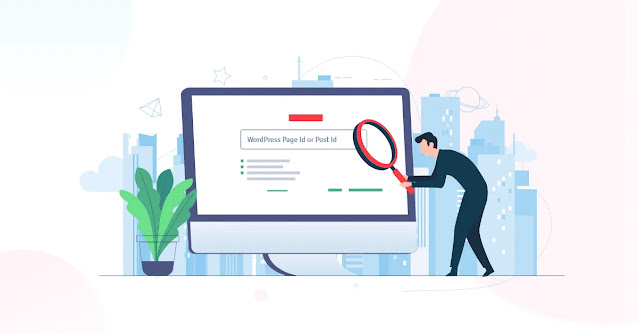


Comments
Post a Comment