[A Step-by-Step Guide on] How to Duplicate an Entire Page in WordPress
Are you looking to replicate a page on your WordPress website with ease? Duplicating a page can save you time and effort, especially when you want to maintain a consistent layout or structure across multiple pages. In this guide, we'll walk you through the simple steps to duplicate a page in WordPress effortlessly.
Duplicating a page in WordPress is a straightforward process that can be achieved using either plugins or built-in features, depending on your preference and the complexity of your website. Here's how you can duplicate a page using both methods:
Method 1: Using a Plugin
Install and Activate a Page Duplication Plugin: Start by installing and activating a WordPress plugin designed for duplicating pages. There are several plugins available, such as Duplicate Page, Yoast Duplicate Post, and Duplicate Post. Once installed, activate the plugin from the Plugins menu in your WordPress dashboard.
Navigate to the Page You Want to Duplicate: Go to the Pages section in your WordPress dashboard and locate the page you wish to duplicate.
Duplicate the Page: Once you've found the page, hover your mouse over it, and you should see a "Duplicate" option appear. Click on this option, and the plugin will create an exact copy of the page for you.
Edit the Duplicate Page: After duplicating the page, you can edit the content, title, or any other elements as needed. Make sure to save your changes once you're done.
Method 2: Using Built-in Features
Create a New Page: Start by creating a new page in WordPress. You can do this by navigating to Pages > Add New in your dashboard.
Copy Content from Original Page: Open the page you want to duplicate in another tab or window. Select all the content on the page, right-click, and choose "Copy."
Paste Content into New Page: Switch back to the tab or window where you're creating a new page. Click inside the content area and right-click to select "Paste." This will transfer all the content from the original page to the new page.
Adjust Settings and Save: Customize the page settings, such as the permalink, featured image, and other options, to match your preferences. Once you're satisfied with the changes, click on the "Publish" button to save the duplicated page.
Conclusion
Duplicating a page in WordPress is a simple yet powerful technique that can streamline your website management process. Whether you prefer using plugins or built-in features, the steps outlined above will help you replicate pages effortlessly. By duplicating pages, you can maintain consistency in design, layout, and content across your website, saving you time and effort in the long run.

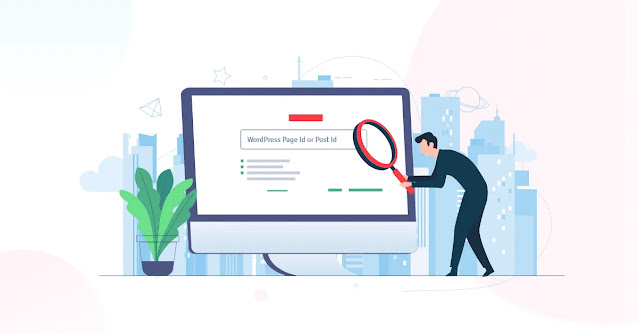


Comments
Post a Comment