How to Hide Page Titles in WordPress Without Code
Do you want to hide the page title in WordPress without using complex coding? It’s easier than you might think! Removing page titles can create a more visually appealing design for custom pages or landing pages. If you’re interested in learning more, you might find our guide on How to Remove Page or Post Title in WordPress useful.
Let’s look at three quick ways to hide page titles in WordPress: the WordPress editor, custom CSS, and plugins.
Why You Might Want to Hide a Page Title
While page titles are great for SEO and providing structure, they aren’t always needed for every page. For landing pages or when using a page builder, removing the title might enhance the page’s design and user experience.
Option 1: Using the WordPress Editor
The easiest way to hide a page title is to delete it directly from the editor:
Open the page in the WordPress editor.
Remove the title by clearing the title field.
While this method is simple, some themes might still render an empty space where the title was. For a more polished solution, consider using CSS or a plugin.
Option 2: Adding Custom CSS
A more flexible solution involves using custom CSS:
Locate the page ID by checking the URL when editing the page.
Add this CSS to your theme’s customizer:
css
Copy code
.page-id-[ID] .entry-title {
display: none;
}
Replace [ID] with the page ID number to remove the title from that specific page.
Option 3: Use a Plugin to Hide Titles
If you’re not comfortable with CSS, using a plugin is another option:
Install the "Hide Page and Post Title" plugin from the WordPress plugin repository.
Activate it and choose the option to hide the title when editing the page.
Final Thoughts
Removing a page title in WordPress doesn’t have to be complicated. With these simple methods, you can easily hide titles to fit your design goals. For more step-by-step instructions, refer to How to Remove Page or Post Title in WordPress.

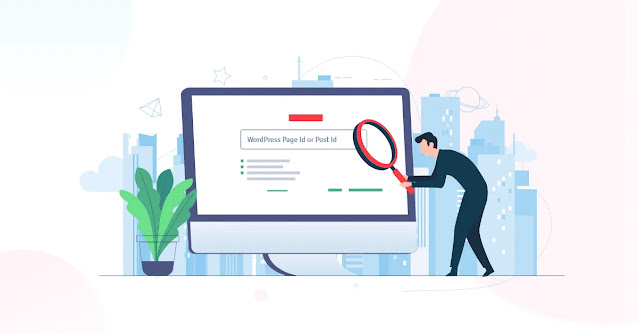


Comments
Post a Comment