How do I remove malware from my WordPress site?
Has your WordPress site been infected with malware? Are you experiencing unwanted redirects, suspicious pop-ups, or a sudden drop in search engine rankings? Don't panic; you're not alone. Malware attacks are unfortunately common on WordPress websites, but the good news is that they can be effectively dealt with. In this post, we'll guide you through the process of removing malware from your WordPress site step by step.
First things first, it's crucial to remove malware from your WordPress site as soon as possible to prevent further damage and restore your website's integrity. Ignoring malware can lead to severe consequences, including blacklisting by search engines, loss of trust from visitors, and even legal issues if sensitive information is compromised.
So, let's dive into the steps you need to take to get rid of malware from your WordPress site:
Identify the Signs of Malware: Before you can remove malware, you need to identify its presence on your site. Common signs include unexpected redirects, unfamiliar pop-ups, a sudden increase in spammy content, or warnings from your web browser or security plugins.
Backup Your Site: Before making any changes to your website, it's essential to create a backup. This ensures that you can restore your site to its previous state if anything goes wrong during the malware removal process. Most hosting providers offer backup solutions, or you can use plugins like UpdraftPlus or BackupBuddy.
Scan Your Website: Use reputable malware scanning tools to scan your WordPress site thoroughly. There are many free and premium options available, including Sucuri, Wordfence, and MalCare. These tools will scan your files, database, themes, and plugins for any malicious code or suspicious activity.
Identify and Remove Malware: Once the scan is complete, review the results carefully to identify any malware or infected files. Depending on the severity of the infection, you may need to manually remove malicious code from your files or use automated tools provided by security plugins.
Update Your WordPress Core, Themes, and Plugins: Outdated software is a common entry point for malware attacks. Ensure that your WordPress core, themes, and plugins are up to date to patch any known security vulnerabilities. You can update them from the WordPress dashboard or by downloading the latest versions from official sources.
Change Your Passwords: Malware often gains access to websites through weak or compromised passwords. Change the passwords for your WordPress admin account, FTP/SFTP, and hosting control panel to strong, unique passwords.
Harden Your Website Security: Take proactive measures to strengthen your website's security and prevent future malware attacks. This includes implementing a web application firewall (WAF), enabling two-factor authentication, limiting login attempts, and regularly monitoring your site for suspicious activity.
Request a Review from Search Engines: If your site was blacklisted by search engines due to malware, you'll need to request a review to have the warning removed from search results. Google Search Console and Bing Webmaster Tools offer tools for requesting a review and monitoring your site's security status.
By following these steps, you can effectively remove malware from your WordPress site and safeguard it against future attacks. Remember to stay vigilant and regularly monitor your site's security to prevent any potential vulnerabilities. If you need further assistance, consider reaching out to a professional WordPress security expert for guidance and support.

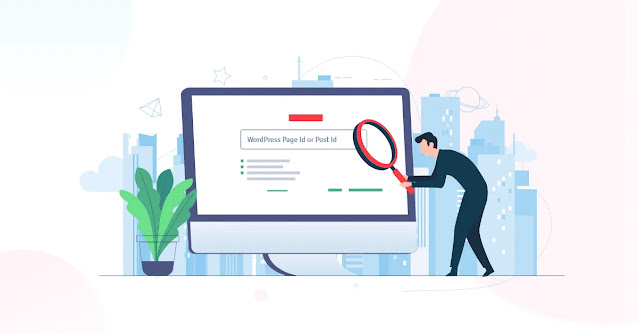

Comments
Post a Comment