The Importance of Adding CAPTCHA to Contact Form 7
In today's digital landscape, website security is paramount. As website owners, we must take every precaution to safeguard our online platforms against malicious activities, including spam. One effective way to combat spam and ensure the integrity of our contact forms is by incorporating CAPTCHA. CAPTCHA, or Completely Automated Public Turing Test to Tell Computers and Humans Apart, is a widely used security measure that helps differentiate between genuine human users and bots.
What is CAPTCHA?
CAPTCHA presents users with challenges that are easy for humans to solve but difficult for automated scripts or bots. These challenges often involve deciphering distorted text, identifying objects in images, or solving simple puzzles. By requiring visitors to complete these tasks before submitting a form, CAPTCHA helps prevent automated bots from flooding contact forms with spammy submissions.
The Need for CAPTCHA in Contact Form 7
Contact Form 7 is a popular WordPress plugin that allows website owners to create and manage multiple contact forms easily. While Contact Form 7 offers various features for customization and integration, it lacks built-in protection against spam. Without adequate security measures, contact forms powered by Contact Form 7 are susceptible to spam submissions, which can inundate your inbox and compromise the user experience.
Adding CAPTCHA to Contact Form 7
Fortunately, integrating CAPTCHA with Contact Form 7 is a straightforward process. By adding a CAPTCHA challenge to your contact forms, you can effectively filter out spam submissions and ensure that genuine inquiries reach your inbox. One popular method for adding CAPTCHA to Contact Form 7 is by using the reCAPTCHA service provided by Google.
How to Add CAPTCHA to Contact Form 7
To add CAPTCHA to Contact Form 7, you can follow these simple steps:
Install and activate the "Contact Form 7" plugin on your WordPress site if you haven't already done so.
Go to the "Integration" page within the Contact Form 7 settings.
Enable the reCAPTCHA integration by clicking on the "reCAPTCHA" tab.
Generate site and secret keys by following the link provided on the settings page.
Copy and paste the site and secret keys into the respective fields on the Contact Form 7 settings page.
Save your changes, and the CAPTCHA challenge will be added to your Contact Form 7 forms.
By following these steps, you can enhance the security of your contact forms and mitigate the risk of spam submissions. Implementing CAPTCHA with Contact Form 7 demonstrates your commitment to safeguarding user data and maintaining the integrity of your website.
Conclusion
In conclusion, adding CAPTCHA to Contact Form 7 is a crucial step in protecting your website from spam and ensuring a seamless user experience. By incorporating CAPTCHA challenges into your contact forms, you can effectively differentiate between human users and automated bots, thus reducing the likelihood of receiving unwanted spam submissions. Take proactive measures to enhance the security of your website today by implementing CAPTCHA with Contact Form 7.
For a detailed guide on how to add reCAPTCHA to Contact Form 7, click here.

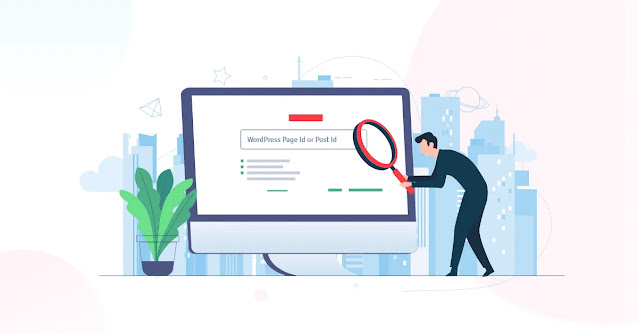


Comments
Post a Comment