The Ultimate Guide How to Add Code to Header in WordPress
Are you looking to enhance the functionality of your WordPress website by adding custom code to the header section? Look no further! Adding code to the header in WordPress is a straightforward process that can bring significant benefits to your site's performance and appearance.
In this comprehensive guide, we'll walk you through the steps to seamlessly integrate custom code into your WordPress header. But before we delve into the technical aspects, let's understand why adding code to the header is essential and how it can elevate your website's performance.
Why Add Code to Header in WordPress?
The header section of your WordPress website plays a crucial role in presenting vital information to visitors and search engines. By strategically placing code in the header, you can:
Improve SEO: Incorporating meta tags, structured data markup, and other SEO-related code directly into the header can boost your site's search engine visibility and rankings.
Enhance User Experience: Custom scripts and stylesheets loaded in the header can optimize page loading times, resulting in a smoother and more enjoyable browsing experience for your visitors.
Integrate Third-Party Tools: Many third-party services, such as analytics tracking codes, social media widgets, and marketing pixels, require integration into the header for seamless functionality.
Now that we understand the significance, let's explore how to add code to the header in WordPress effectively.
Step-by-Step Guide to Adding Code to Header in WordPress
Access Your WordPress Dashboard
Log in to your WordPress admin panel using your credentials.
Navigate to the Theme Editor
In the dashboard menu, go to "Appearance" and select "Theme Editor." This will open the Theme Editor interface, where you can edit your theme's files.
Locate the Header.php File
On the right side of the Theme Editor, you'll see a list of theme files. Look for "header.php" and click on it to open the file for editing.
Insert Your Code
Within the header.php file, locate the <head> section, typically near the top. Here, you can add your custom code directly between the <head> and </head> tags.
Save Your Changes
After adding your code, click the "Update File" button to save your modifications. Your custom code is now integrated into the header of your WordPress site.
Conclusion
Congratulations! You've successfully learned how to add code to the header in WordPress. By following these simple steps, you can enhance your website's functionality, improve SEO, and provide a better user experience for your visitors.
Whether you're adding tracking codes, optimizing meta tags, or integrating third-party tools, customizing the header of your WordPress site opens up a world of possibilities for enhancing your online presence.
Start implementing these techniques today and watch as your website takes its performance to new heights!

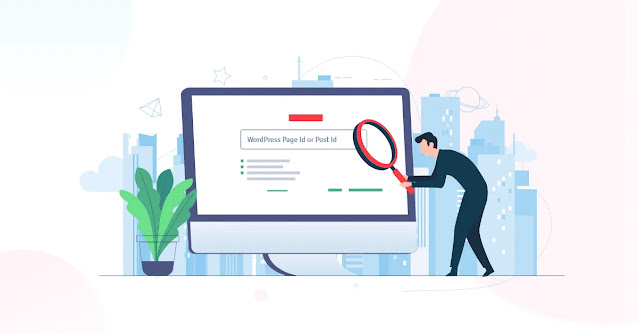


Comments
Post a Comment