How to Effortlessly Remove Categories from Your WordPress Site
Keeping your WordPress site organized is key to delivering a positive user experience and enhancing your SEO. One often overlooked way to do this is by removing outdated or irrelevant categories. If you’re unsure where to start, don’t worry! This guide will show you how to remove a category from WordPress step by step, helping to tidy up your site and streamline navigation.
Why Remove a WordPress Category?
There are several reasons to remove categories from your site:
- Categories may become irrelevant as your content evolves.
- They may overlap with other categories, creating redundancy.
- Some categories may have too few posts to justify keeping them.
By decluttering your categories, you ensure that your site remains organized and user-friendly while improving SEO.
Steps to Remove a Category in WordPress
Here’s a simple breakdown of the process:
Log in to the WordPress Dashboard
Begin by logging into your WordPress dashboard, the central control hub for all things related to your website.
Go to Categories
On the left-hand side of the dashboard, go to Posts > Categories. This will show you a list of all the categories you have set up on your site.
Select the Category to Delete
Locate the category you wish to remove. Double-check that this is the one you want to delete before proceeding.
Delete the Category
Hover over the category name, and a few options will appear beneath it, including Delete. Click on this to remove the category.
Reassign the Posts
If the category contains posts, WordPress will ask what to do with them. You can either reassign them to a different category or leave them uncategorized.
Confirm the Deletion
Once you’ve made your choice regarding the posts, confirm the deletion to permanently remove the category.
What Happens After You Delete a Category?
When a category is deleted, the posts associated with it do not get deleted. However, they will either remain uncategorized or be assigned to a different category, depending on your choice during the deletion process.
Best Practices When Removing Categories
Here are a few tips to ensure a smooth process:
- Always Back Up: Before making any major changes to your site, like removing categories, ensure you’ve backed up your site’s data.
- Reassign Posts Carefully: Plan where to reassign your posts to keep them categorized logically.
- Take Your Time: Instead of rushing through and deleting multiple categories at once, take your time to ensure you don’t accidentally remove something important.
Final Thoughts
Keeping your WordPress categories organized is essential for maintaining an efficient and easy-to-navigate website. By following this guide on how to remove a category from WordPress, you’ll be able to clean up your site in just a few clicks. It’s a simple task that can have a big impact on both your site’s user experience and its search engine performance.
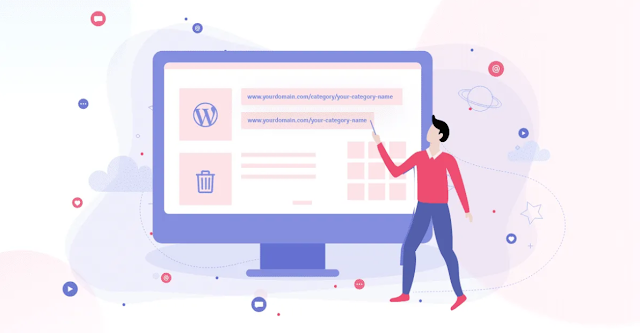
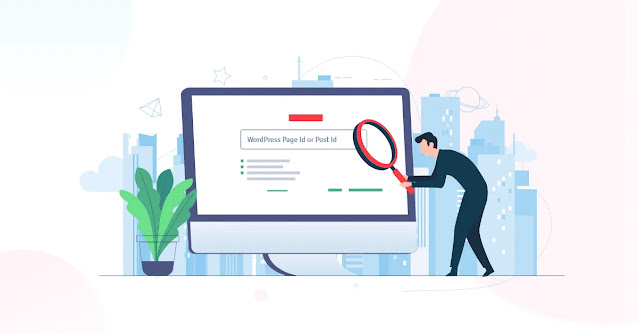


Comments
Post a Comment