How to Effectively Use Featured Images in WordPress Posts
A featured image serves as the first impression for your WordPress posts. It’s essential for grabbing readers' attention and conveying your content's theme. Here’s how to effectively display featured images in your posts.
What’s a Featured Image?
A featured image represents your post visually. It’s often displayed on the homepage and in social media previews, making it a vital element for engagement.
Steps to Show a Featured Image
- Log In: Start by accessing your WordPress admin dashboard.
- Create or Edit a Post: Navigate to "Posts," then choose "Add New" or select an existing post to edit.
- Locate the Featured Image Option: Find the "Featured Image" box on the right sidebar.
- Choose Your Image:
- Click on “Set featured image.”
- Select an image from the media library or upload a new one.
- Confirm by clicking “Set featured image.”
- Update Your Post: Remember to publish or update your post to save changes.
Best Practices for Featured Images
- Use Relevant, High-Quality Images: They should enhance your content and attract interest.
- Optimize for Speed: Keep your image sizes manageable to improve loading times.
- Check Theme Compatibility: Ensure your image dimensions fit your chosen theme.
Troubleshooting Tips
If your featured image isn’t displaying correctly:
- Inspect Theme Settings: Check if your theme allows featured images.
- Look for Plugin Issues: Deactivate plugins to rule out conflicts.
- Clear Your Cache: If changes don’t appear, clearing your cache might help.
Conclusion
Featured images play a pivotal role in your blog’s presentation. If you need to hide a featured image for any reason, refer to How to Hide Featured Image in WordPress Post. By following these steps, your posts will be more visually appealing!

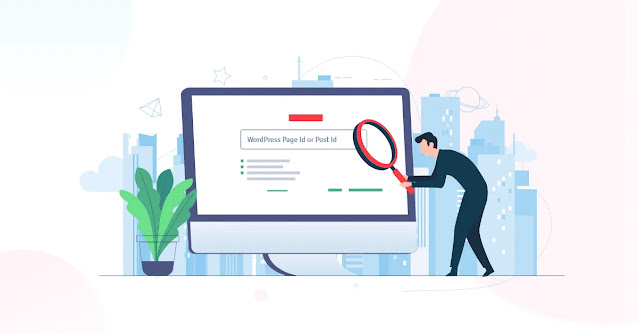


Comments
Post a Comment