WordPress Site Reset A Complete Walkthrough
Resetting your WordPress site can be an essential step if you’re facing persistent errors, testing new designs, or simply want to start with a clean slate. For more details on how this process works, here is a guide on how to reset a WordPress site, which covers everything you need to know.
In this post, we’ll cover why resetting your site can be beneficial and show you a simple method to reset it using a trusted plugin.
Why Should You Reset Your WordPress Site?
Here are some scenarios when resetting makes sense:
- Starting over: If you’ve built a website that no longer reflects your vision, resetting allows for a fresh start.
- Error resolution: Bugs, corrupted files, or plugin conflicts can sometimes be fixed by a full reset.
- Testing and development: Developers often reset sites to test new configurations or plugins without keeping old data.
How to Reset Your WordPress Site in 3 Easy Steps
1. Back Up Your Data
Always back up your site before making any major changes. You can use tools like UpdraftPlus or Duplicator to save your site’s content and files.
2. Install WP Reset Plugin
The simplest way to reset your WordPress site is through a plugin like WP Reset:
- In your WordPress dashboard, go to Plugins > Add New.
- Search for "WP Reset."
- Install and activate the plugin.
3. Perform the Reset
Once WP Reset is activated:
- Head to Tools > WP Reset in your dashboard.
- Type "reset" into the confirmation box.
- Click the Reset Site button.
Your site will be reset to its default state, but your themes and plugins will remain installed and deactivated.
What Happens After Resetting Your WordPress Site?
When you reset your WordPress site:
- Your posts, pages, and media files will be deleted.
- Themes and plugins will remain but will need to be reactivated.
- Custom settings will revert to their original state.
Alternative Cleanup Methods
Not ready for a full reset? Consider these alternatives:
- Restore a previous backup: Use a backup to revert your site to an earlier, stable version.
- Manual cleanup: Go through your site and remove unused plugins, themes, and cluttered content.
Conclusion
Resetting your WordPress site is simple when done with the right tools and precautions. Just make sure you’ve backed up your content before proceeding, and you’ll have a clean, refreshed site ready for whatever comes next.

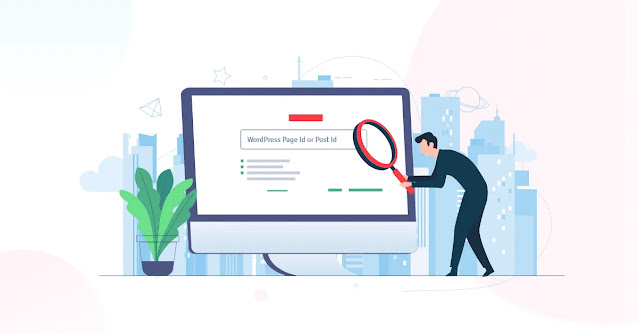


Comments
Post a Comment